This tool will facilitate the move of all student data in the NWEA database, including demographic information and test results, from one district to another. Either the departing district (where the student data currently resides) or the destination district (where the student data needs to move) can request the transfer. This tool is not intended to move a student from school to school within a district; if you need to move a student between schools, see Fix Student Account Profile.
Please make your best efforts to contact the other district (for example, if the departing district requests the transfer, the departing district will use best efforts to contact the destination district and vice versa) to confirm that the other district will accept the transfer. Please add the emails of your contacts at those districts into the transfer form..
Requirements:
- You must be part of a state-contracted district. These state contracted programs include:
- Alaska, Maine, Nebraska, Nevada
- If you are not sure if you are a participant in a state contract, contact your NWEA Account Manager for assistance.
- Access to the District Transfer Tool is based on roles assigned in MAP Growth and vary by state. The following roles can access the tool:
- AK, NE, ME: Data Administrator & District Assessment Coordinator
- NV: Data Administrator
- If you are unsure what your role is or your roles need to be updated, contact your MAP Growth System Administrator. If you have one or more of these roles, and cannot access the Student Data Transfer form, please contact Partner Support .
How to use the tool:
Prepare your data:
Before submitting your request to transfer a student:
- If you are the departing district, verify that the students you are transferring are not duplicated. To do this please follow the steps below:
- Generate the Potential Duplicate Profiles report to identify duplicate students.
- If the student is duplicated, follow the steps in Merge Student Test Data to merge the profiles so all data is sent during the transfer.
- If you are moving multiple students, prepare a CSV file with the student information. You can download the template here: Multiple Student Transfer Template. Delete the 2nd and 3rd rows from the file before uploading.
- Recommended: Contact the other district (for example, if the departing district requests the transfer, the departing district will use best efforts to contact the destination district and vice versa) to confirm that the other district will accept the transfer.
- Add the emails of your contacts at those districts into the transfer form or file, if available.
- Remember, you can only transfer data to or from a district that is part of your state DOE contract with NWEA.
Submit the transfer request:
- Navigate to the District Transfer Tool on the NWEA Start Page. The appropriate roles will see this link titled "District Transfer" under the Rostering tab. Once that link is selected, you will automatically be redirected to the tool.
- If you have more than one student, the form supports manually entering information for more than one student at a time.
- Alternatively, if you have more than 10 students to transfer, you can click Upload CSV and upload your prepared file. The Multiple Student Transfer Template is located here.
- Important Note: If you utilize the CSV Upload option, you do not need to fill out the text fields on the form.
- Accept the Terms and Conditions at the bottom of the page and click Submit.
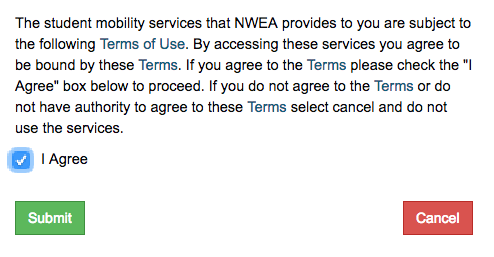
- Once the required data is successfully received and verified by NWEA, these transfers can take up to 14 business days to process
Important steps after the student is transferred:
- If you are the departing district and are using an automated roster solution such as Clever, remove the transferred students from your student information system (SIS) instead of making them inactive. This ensures they will not be automatically re-rostered to the incorrect district.
- If you are the destination district:
A Data Administrator at the student's new district must do the following:
- In the MAP Administration and Reporting Center (MARC), search for the students in Manage Students.
- Verify that the student has all required reporting attributes and is rostered to the current term. See Fix Student Account Profile for instructions. Once the student is rostered for the current term, they will be able to test immediately at the new district. Their data will appear on reports the next day.
- Roster the new student profile to any previous terms for which you want testing data to appear. If you do not roster the student to previous terms, tests taken in those terms will not appear on reports.
- Note: Partners with HMH Roster Service are currently unable to roster students to previous terms, therefore historical data is not currently available on reports. You may still transfer students for access to student data on reports related to the current term. Score information from previous terms can be viewed by a Data Administrator in the Manage Students menu.
For partners using HMH Roster Service:
1. In the left navigation pane, select Manage Student Assessment Data.
2. Enter student information and then click Search.
3. In the search results, select the desired student, then click View/Update Test Events.
- If a profile for the transferred student already exists in the destination district, the student profile that is being transferred should be merged to the new student profile that was created at the destination district. See Merge Student Test Data for instructions
- If you are the destination district and your district uses an automated rostering system, ensure the student has been added to your SIS with the correct Student ID and Student State IDs and the transferred profile has been merged to the new profile.
- see How to merge duplicate students for instruction.
If the student is missing from MAP Growth reports the day after adding required reporting attributes, generate the Students Without Reporting Attributes report to see if the student is still missing data. See Student test results missing from MAP Growth Reports for further troubleshooting steps or contact Partner Support for assistance.



