Note: The information in this article applies to Manual rostering for NWEA MAP Growth only. Please visit MAP Growth Rostering Resource Central for information on rostering with the updated HMH Rostering Service.
If your organization uses an automatic rostering solution such as Clever, skip to the automatic rostering steps below.
To resolve the issue for a student, check their profile carefully for missing reporting attributes. All reporting attributes are designated with an orange 'R' icon:
- At the Start Page, click on the Rostering tab and go to Manage Students.
- Use the search criteria to search for the student.
- Select the student in the search results and select View/Update.
- From the Basic Student Information screen, check and update the following required reporting attributes:
- First and last name
- Student ID
- Date of Birth
- Gender
- In the Terms section, select the term for which the student is missing reporting attributes.
- Select View/Update Term.
- On the Update Term page, check and update the following required reporting attributes:
- Grade
- Ethnic group
- At least one school assigned
- A school designated as the School of Record
- At least one class assigned
- Select Update Term.
- Select Continue.
- Review the student's profile and click Submit to save the changes.
- If you get the following error, the student is still missing reporting attributes.
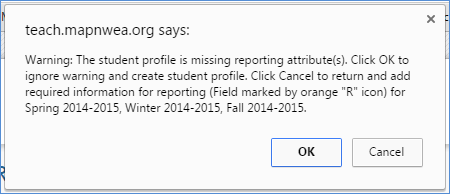
To go back and fix the attributes:
- Note the terms listed in the error.
- Select Cancel.
- Select Return to Student Profile.
- Follow the above steps for each term for which the student is still missing reporting attributes.
- The student's profile is saved when you see the message Student profile has been updated successfully.
Changes take overnight to appear on reports.
If you use automatic rostering
With automatic rostering, student data in MAP is regularly synced with data from your student information system. Changes you make in MAP will be overwritten by this sync if you do not also make changes in your student information system.
To resolve issues with students missing reporting attributes:
- Verify that the required attributes are in the student's profile in your student information system. The required reporting attributes are:
- First and last name
- Student ID
- Date of Birth
- Gender
- Grade
- Ethnic group
- At least one school assigned
- A school designated as the School of Record
- At least one class assigned
- Check for any errors related to this student under Import Profiles/Rostering.
- Once the missing data is added or errors are resolved, the automatic roster sync should update the student's profile overnight. This is the most typical schedule, however, depending on your district's automatic rostering schedule, it may take longer.
- If you are unable to locate the issue with the student, please contact NWEA Partner Support.



