For more information on interrupting tests, see
Interrupt/Make-up.
To resume a student's test:
- If the test session isn't already open, either open a saved session or create a new session. Students can resume their test in any test session. See How to create a test session or How to find a saved test session.
- Check the student's status in the proctor console in the MAP Administration and Reporting Center (MARC):
- Awaiting Student: Skip ahead to step 3 to have the student launch the testing app.
- Suspended: Go to the Select Action menu and choose Test Again. This will change the students status to Awaiting Student.
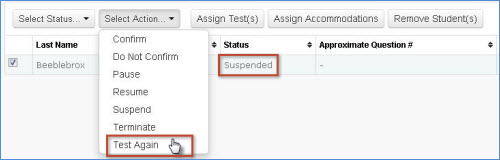
- Have the student launch the testing app, log in and select the test to be resumed.
- When you confirm the student, a pop up window will appear with the following options in a menu: Note: The Start Test Over option is not available if your district has restricted tests to once per term. See "Start Test Over" option missing when resuming suspended tests for more information.
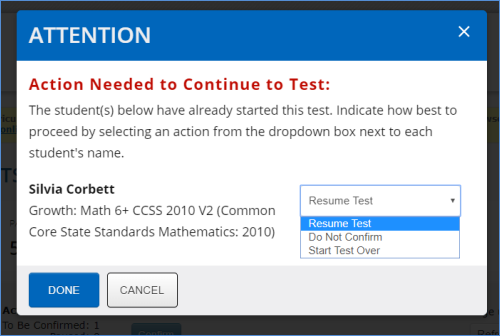
- Resume Test (default)
- Do Not Confirm
- Start Test Over
- Note: This option will terminate the in-progress test.
- Verify that Resume Test is selected and click Done to allow the student to start where they left off.
- If the Done button is not visible, zoom out on your browser using the keyboard shortcut Ctrl + minus.
Note: Tests older than 28 days cannot be resumed.
If Resume Test is not available, please see the following:



