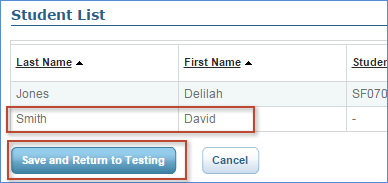Take the following steps to resolve this issue:
Check the student's status
If the student's status is anything other than
Awaiting Student, their name will not appear when they join the session, because the test session doesn't see that the student is eligible to rejoin.
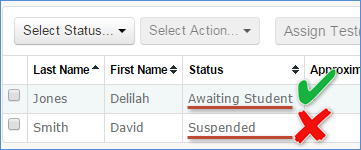
In the above image, Delilah's status is Awaiting Student, so their name should be available when they join the test session. However, David's status is not Awaiting Student, so their name won't be displayed. If we need to get David back into the test session, we need to take action to return their status to
Awaiting Student.
Proceed with the steps below according to the student's status. If the student is not listed, skip to the
Check the student is listed section below. If you get an error when changing the status, skip to the
Refresh the proctor console section below.
Suspended, completed, or terminated:
- Select the student in the test session.
- From the Select Action menu, choose Test Again.
- The student's status should automatically change to Awaiting Student.
- The student should now be able to rejoin the session.
Paused or testing:
- Select the student in the test session.
- From the Select Action menu, choose Suspend.
- The student's status should automatically change to Suspended.
- Select the student again in the test session.
- From the Select Action menu, choose Test Again.
- The student's status should automatically change to Awaiting Student.
- The student should now be able to rejoin the session.
Confirmed or To Be Confirmed:
- Select the student in the test session.
- From the Select Action menu, choose Do Not Confirm.
- The student's status should automatically change to Awaiting Student.
- The student should now be able to rejoin the session.
Refresh the proctor console
In some cases, your computer may have lost its connection to our servers, or your browser may have timed out the connection. If the steps above to change the student's status do not work, take the following steps on the proctor's computer:
- Navigate away from the test session by clicking the Home link at the top of the page. Note that this will not interfere with student testing.
- Select Manage Test Sessions.
- Click Return to Testing.
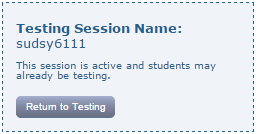
- Check the student's status and follow the appropriate steps above.
Reopen the testing app or try another device
If the student still cannot find their name, and you have verified that the student's status is
Awaiting Student, try the following:
- From the student sign-on screen, click the refresh button next to the arrow.
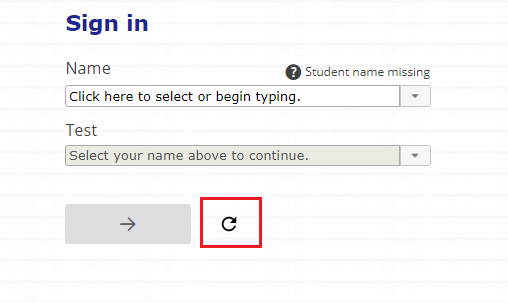
- Have the student close and reopen the testing browser or app and try again.
- Move the student to another device.
Check that the student is listed in the test session
If the student's name is not in the list, add the student to the test session:
- Select Add More Students.
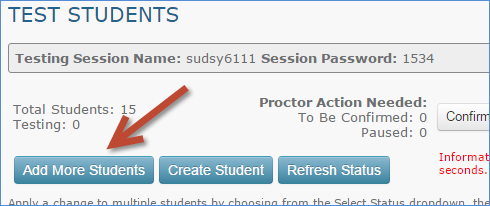
- Use the search filters to find the student and click Search.
- In the search results window, select the student and click Add Students.
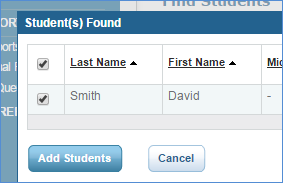
- Scroll to the bottom of the page to view the Student List. Verify that the student has been added and click Save and Return to Testing.